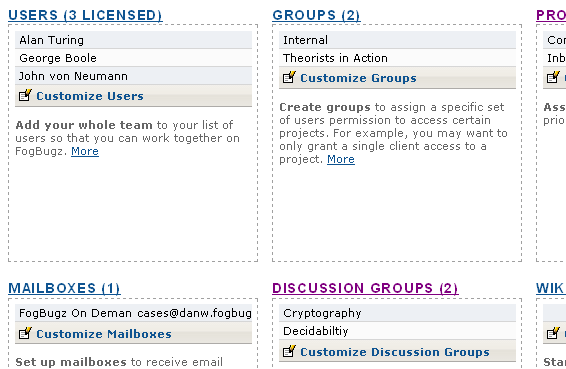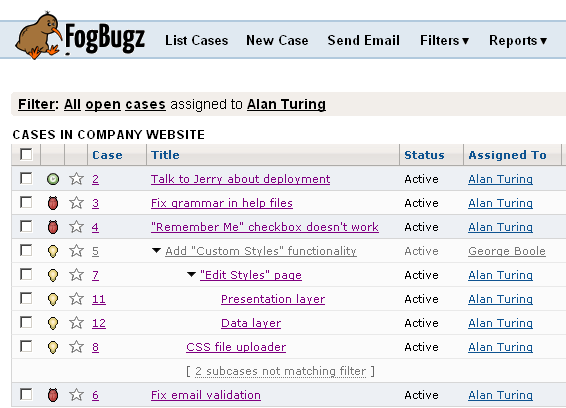
FogBugz 7 is a major release that is the product of two years of development. This document outlines the host of improvements that help make FogBugz the ultimate project tracking tool.
FogBugz 7 introduces a host of new features designed to make it easier for you to manage your work and effectively track your project to completion.
FogBugz subcases allow you to break down your work plan into manageable parts. You can add a subcase right in the grid view by using the context menu (see "Usability Enhancements"), or by highlighting a case and clicking the "Add Subcase" button at the bottom of the grid view.
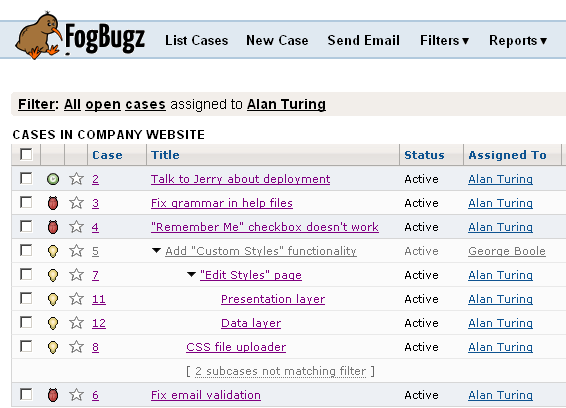
The grid view displays cases in a hierarchical outline, complete with "arrow" controls that allow you to hide and display particular branches of subcases. Cases that match the current filter are displayed in blue, and parent cases that don't match are displayed in gray.
Because organizing cases by hierarchy affects how cases are sorted, we give users the option to toggle between the new "outline view" and the "flat view" offered in previous versions of FogBugz.
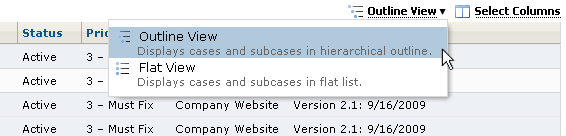
In the case view, you can add subcases by entering them into the "Subcases" field. You can create a new subcase just by typing in a title, or find an existing case with the help of auto-complete.
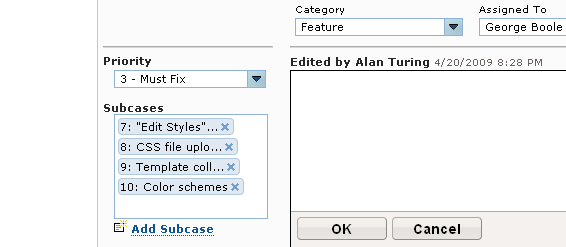
When you close a parent case, you can easily do the same to all subcases by checking "Also close subcases." A similar control is available when resolving a case.
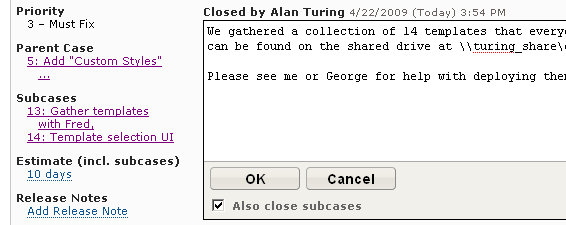
EBS 2.0 builds upon the powerful schedule prediction algorithms of EBS by considering project dependencies and developer multitasking. The "Working Schedule" page (available from the "My Settings" menu on the upper right) now allows users to break down their time spent by project. EBS 2.0 uses this information to more accurately convert estimates into predicted completion dates.

In addition, project admins can now assign dependencies to a project milestone (formerly "Fix For"). Such dependencies can come in the form of a hard start date ("We can't set up the new servers until they arrive on the 24th."), or in the form of another milestone which must be completed before work begins ("We have to put out version 2.0 before we start work on version 2.1.").
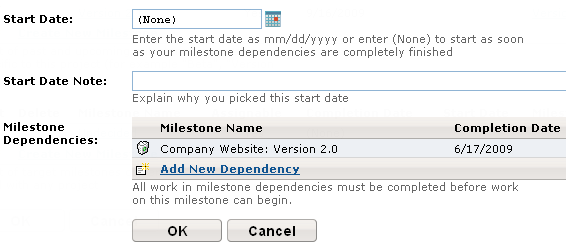
These changes make the EBS reports first introduced in FogBugz 6 even more accurate, and lay the groundwork for a powerful new "Per-User Timelines" chart. This visualization provides a detailed picture of what each developer is likely to be working on at various points in the future, and how that can impact the overall schedule.
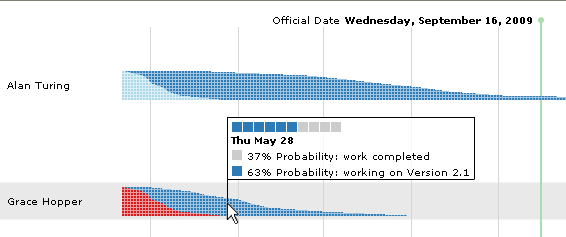
The Burn-Down Chart displays the predicted hours remaining for a project milestone over time, providing a project manager with a good sense of overall progress. It's especially helpful when you need to assert an absolute completion date, or when work schedules get wild and unpredictable. If you're on pace to "burn down" to zero hours by the time the official milestone date rolls around, you're on the right track.
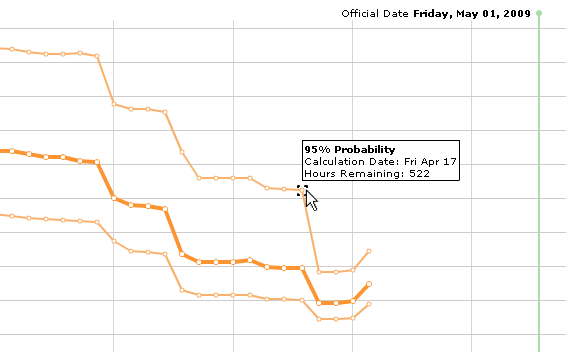
Tags allow users to assign searchable keywords to FogBugz cases and wiki pages. You can quickly add new tags just by typing in a tag name and hitting the space bar, or use auto-complete to find an existing tag.
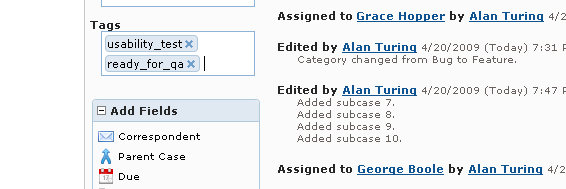
Once you've got the hang of organizing your data with tags, you can use filter and search to instantly find what you're looking for.
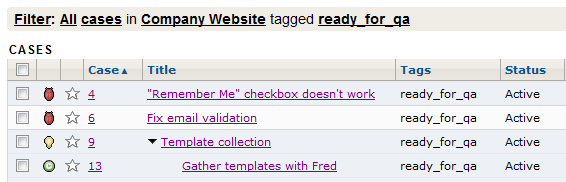
View your case list offline by using the Export to Excel feature, found under the More menu in the filter toolbar. FogBugz converts your case list into a CSV ("Comma-Separated Value") format, which is supported by Excel and other spreadsheet tools.
FogBugz Plugins allow site admins to customize and extend FogBugz by adding new features, modifying existing behavior, and allowing FogBugz to integrate with other applications. To install plugins, go to Admin -> Plugins and click Install Plugins. FogBugz On Demand users can choose from the list of approved plugins on that page. Those running FogBugz on their own servers can upload any plugin zip file.
Browse and search available Plugins at the FogBugz Plugin Gallery. If you don't find the Plugin you're looking for, it's easy to write your own if you have a bit of experience with C# (or another .NET language). Email us at customer-service@fogcreek.com if you would like to start developing your own plugins.
To kick things off, we've made a first batch of FogBugz Plugins for customers interested in adapting FogBugz to their unique requirements.
Out-of-the-box, FogBugz provides an intentionally simple workflow for case resolution and closure. We have four category types, each with a single "Active" status and a few different "Resolved" statuses. As a rule, cases are automatically assigned back to the case opener upon resolution. We use this simple workflow at Fog Creek Software, but recognize that some customers would like to tweak their case workflow to suit their unique work processes.
The Custom Workflow Plugin is designed to provide the FogBugz admin with an exceptional level of flexibility. She can start by configuring existing case categories, or creating brand new ones.
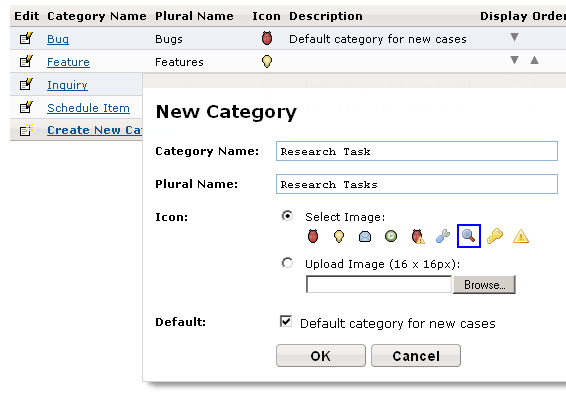
For each category, she can then specify a set of active and resolved statuses. Lastly, she can create a workflow, which we formally define as a set of rules for case assignment based on case status. Any number of workflows can be created, and each FogBugz project can be assigned an individual workflow that matches the team's working style.
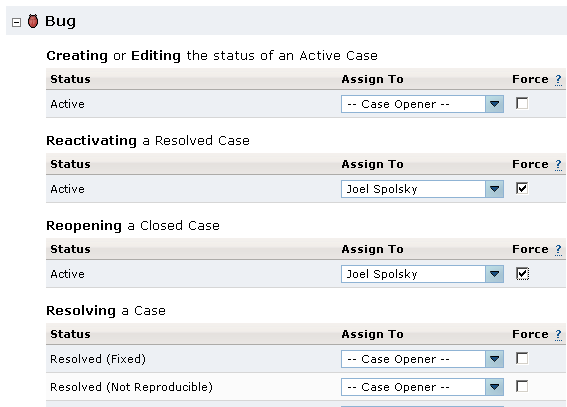
If the case fields provided by FogBugz don't quite serve your needs, use the Custom Fields Plugin to add a new one in a matter of minutes. The field can be any of several types including text, drop-down, and date/time.
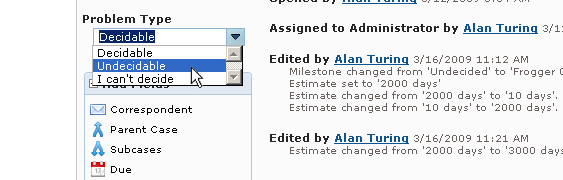
Once the custom field is created, you'll be able to edit the new field in the case view, see a new column in the grid view, and even filter results by possible field values.
The Project Backlog (often called the "Product Backlog") is central to Scrum and Agile project management practices. It's essentially a feature wish list sorted by order of implementation.
The Project Backlog Plugin allows you to manage a backlog without ever leaving the FogBugz grid view. You can assign a case an order in the backlog just by clicking on the case's "Backlog" column, and when the grid view is sorted by Backlog, a set of arrow controls appear allowing you to move cases up or down in the order with the click of a mouse.
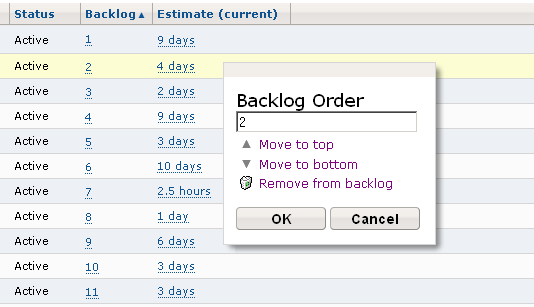
Wiki Block Plugins allow authors of project documentation to insert useful controls into their wiki pages. These controls appear as a simple "block" while the page is in edit mode, but in view mode the block can contain sophisticated controls.
For example, the Table of Contents Plugin allows users to insert a "Table of Contents" block into their pages.
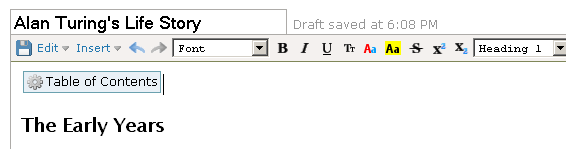
Once in view mode, the block automatically generates a hierarchical table of contents based on the relative size of the headers contained in wiki page content.
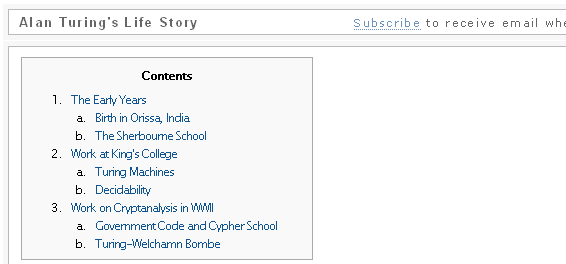
The URLTrigger Plugin allows you to specify a request to be sent to a specific URL when events occur in FogBugz. To create a URLTrigger, select one or more events that your trigger will respond to, then add values to the URL querystring using a list of variables presented by the plugin.
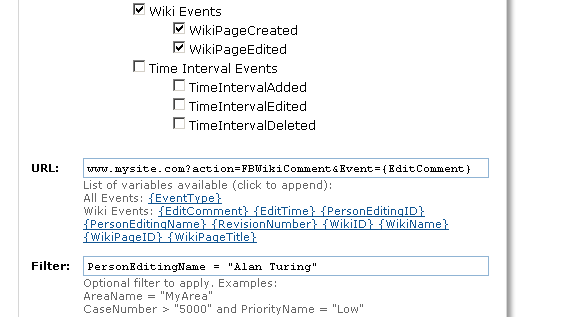
We know you spend a lot of your workday with FogBugz, so we made it easier on the eyes. A consistent "cool" color scheme is applied to each interface, controls are logically grouped and clearly labeled, fonts are more consistent, and corners are nicely rounded.
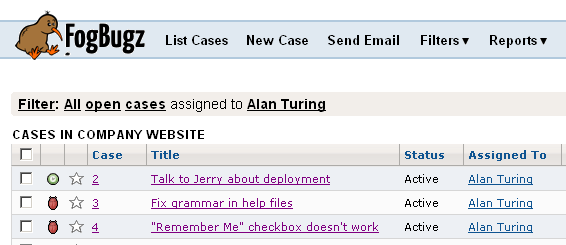
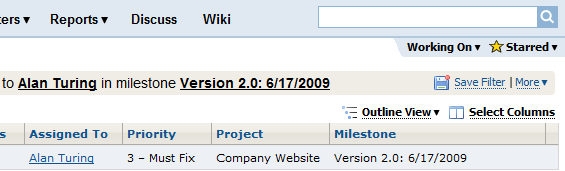

We're always striving to improve the FogBugz user experience. The usability touches introduced in FogBugz 7 streamline common tasks and make it easier to get your important project data into FogBugz (where it belongs).
A new context menu in the grid view allows you to access the same functionality provided by the bottom row of buttons without having to scroll to the bottom of the page. To activate it, just highlight one or more cases and click the floating menu control.
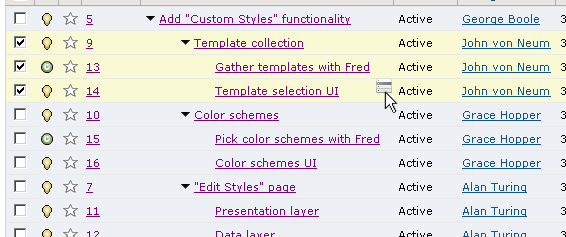
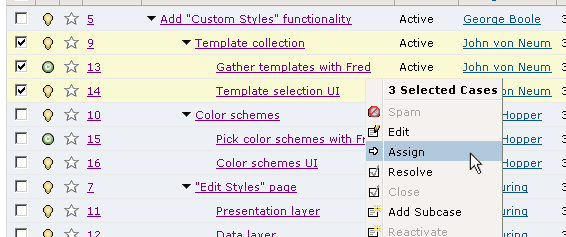
In FogBugz 7, all case fields are aided by auto-complete. Instead of having to recall case numbers, you can just start typing in keywords related to the case, then select the one you're looking for from a list of results.
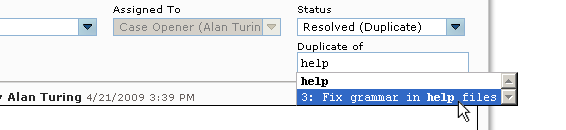
The "Add Fields" control in the case view keeps all unnecessary fields out of your way, and allows you to quickly add any fields that you need.
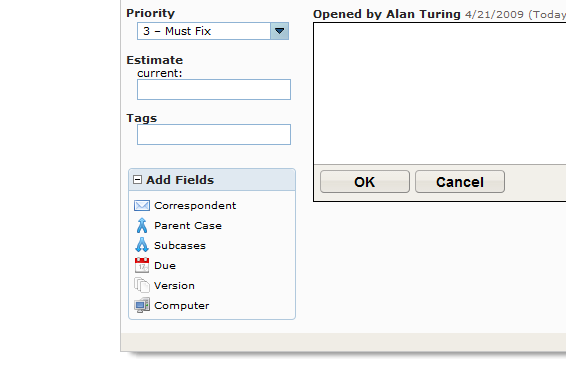
In addition, you can easily specify which fields you would like to appear by default by using the small "bullet" control that appears when you hover over a case field.
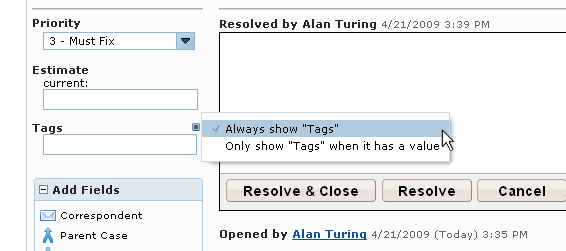
Assign one or more cases to a project milestone (new or existing) without having to navigate to the "Edit Project" page and back.
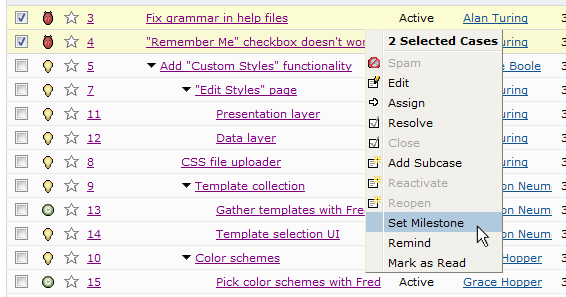
Quickly add a variety of different case types right from the grid view by using the category selector control.
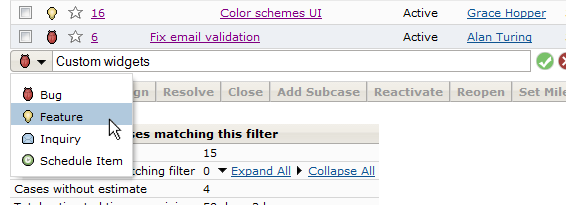
FogBugz's "Release Notes" functionality now allows notes to be drawn from multiple milestones (even across different projects), making it much easier to use the feature for a project schedule broken up into many "checkpoint" milestones.
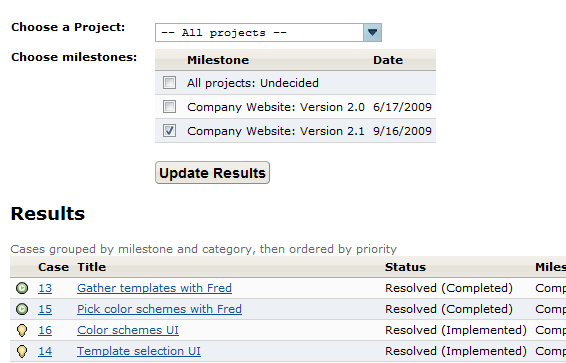
Because a case can often contain email messages from multiple correspondents, we've added a "reply" control to every email included in a case. This allows you to easily keep many correspondents in the loop on the status of a case, and ensure that replies are appropriate for each customer.

It's now easier than ever for an administrator to get his team started with FogBugz, manage user roles, and get the most out of our feature set.
"Clients" and "Departments" are a thing of the past. In FogBugz 7, "Groups" do everything that clients and departments used to do (configure access levels for normal users), and more. You can now assign community users to a group, thereby automatically giving them "Read" or "Modify" access to discussion groups and wikis.
You can also add a "wild card" community user to a group, allowing you to provide access to all community users with specific types of email addresses. For example, the wild card "*@fogcreek.com" would provide access to anyone from Fog Creek Software.
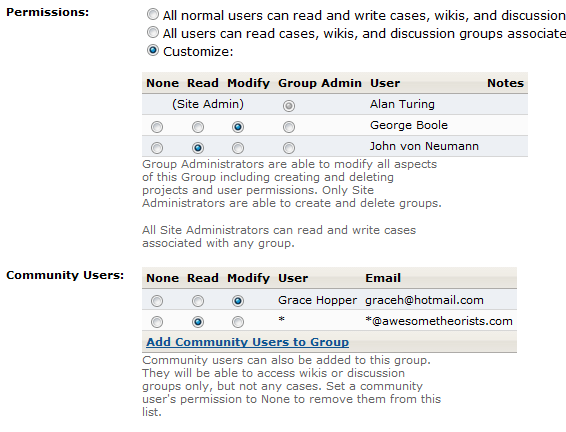
The new "Copy User" feature prevents an administrator from having to use the "New User" page for each and every FogBugz user she creates. Instead, she can just create one "prototypical" user, then copy all of his settings to an arbitrary number of new users by clicking "Copy User" and entering a list of names and email addresses.
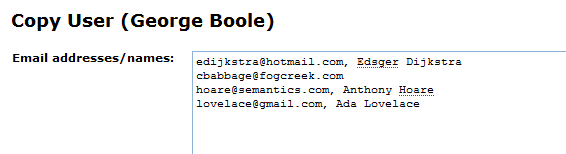
The Admin Dashboard provides site administrators with a complete snapshot of all the FogBugz functionality currently in use on the site. Each dashboard panel provides a brief summary of settings and links to the relevant configuration page.