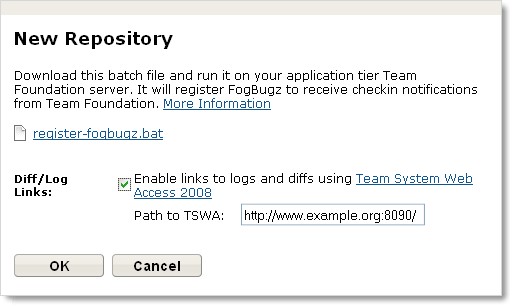
There are two aspects to setting up FogBugz-Visual SourceSafe integration:
The starting point for setting up source control integration is to create the repository in FogBugz. To do so, log into FogBugz as an administrator and go to Admin | Source Control. Click Create New Repository. In the resulting dialog, select Team Foundation as the type and give the repository a display name. Click Next.
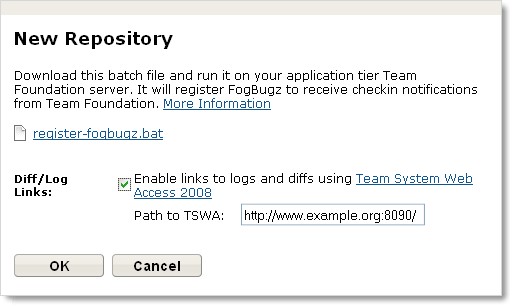
In the resulting dialog, download the script necessary to get TFS to transmit changes to FogBugz and choose whether you want FogBugz to provide links to your check-ins. You can change this setting later by clicking the Edit icon next to the repository on the Admin | Source Control page.
FogBugz can provide links to a site that displays diffs and logs for changes connected to a case. Team Foundation Server itself does not include web-based diff and log viewing capabilities, but Microsoft provides a free application called Team System Web Access 2008 that can display diffs and logs from a web browser. Once it is installed and working, set the path to it in the New Repository dialog and click OK to complete the setup.
Note: Team System Web Access 2005 (and therefore Team Foundation Server 2005) will not work with web-based diffs and logs, since it doesn't allow direct links to logs and diffs.
On your application tier Team Foundation server, run the register-fogbugz.bat script you downloaded above. The script will prompt you to confirm the Team Foundation Server URL; it will then register FogBugz for notifications. After successfully completing this step, you can delete the batch file; it is no longer needed.