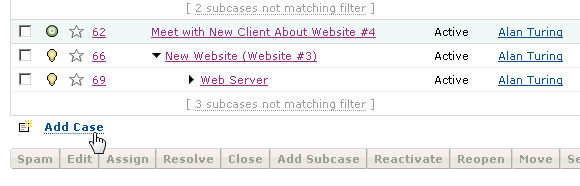
You can use the case list's Outline View to quickly create a detailed work plan. Just start by clicking the Add Case link at the bottom of the list:
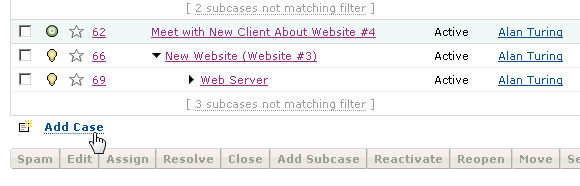
This reveals a control allowing you to select the case category (including any custom categories created using the Workflow Plugin) and enter a name for the new case.
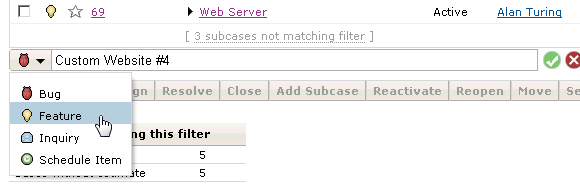
The case you've just created can become the root of a complete case outline. Just use the context menu (or the Add Subcase button below the case list) to add a subcase:


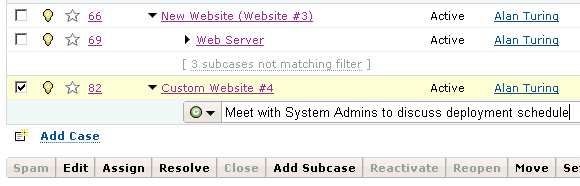
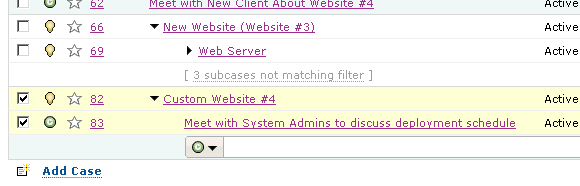
You can add detail to your outline by adding subcases to subcases:
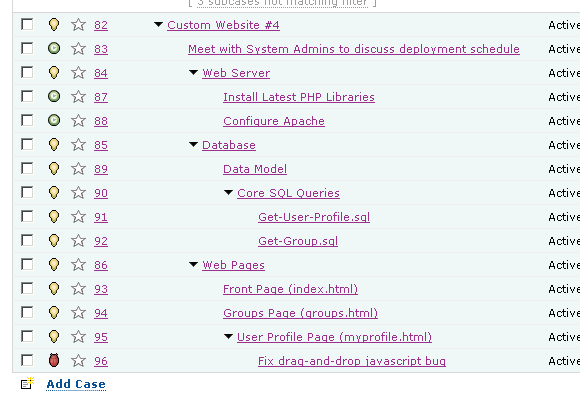
Once you've created your outline, you can assign cases to a new or existing project milestone:

...and assign cases to the developers on your team to spead the workload:
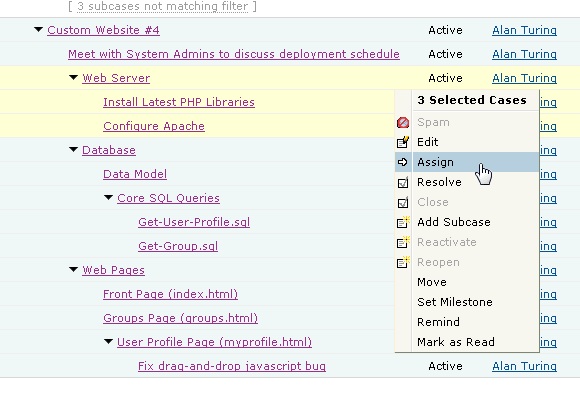
It's best if developers enter their own estimates. They can do so in the case view, or enter estimates right in the grid view by clicking on the case's entry in the Estimate column:
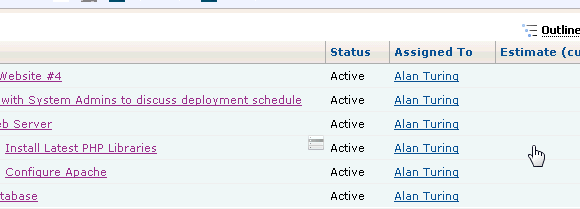
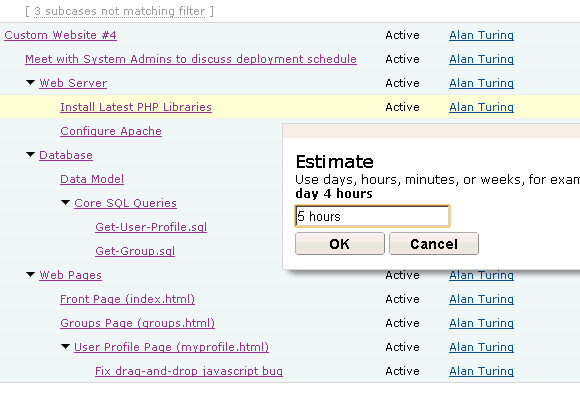
Once cases are estimated, you can check out FogBugz's Evidence-Based Scheduling (EBS) reports to make sure that the predicted completion date is sometime relatively soon:
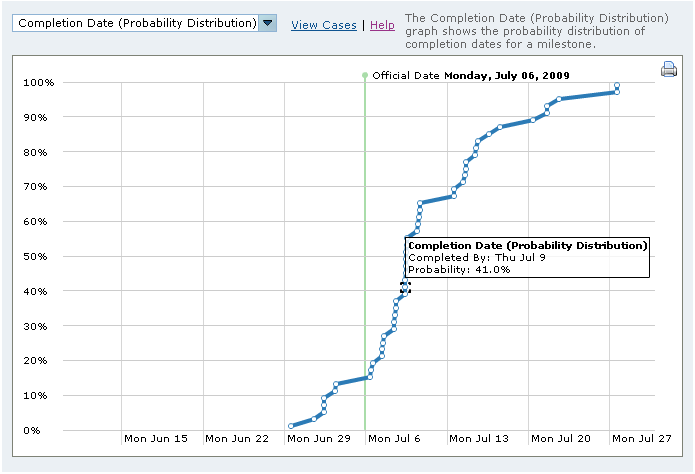
As developers get started, they can use the Working On control to let FogBugz know they're getting started on a case, and can regularly check updated EBS estimates to make sure the project is on track.